Install WordPress
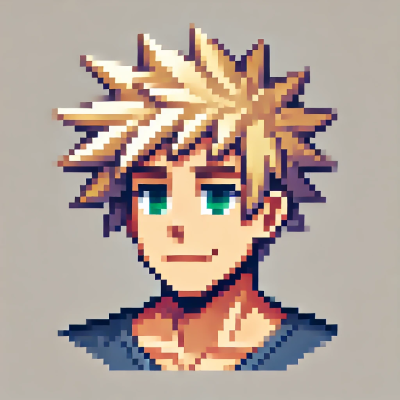 DigitalBox
DigitalBox- Dev
- March 24, 2025
If you need a testing environment for a WordPress hosting, the good news is that you can install locally a Nginx/PHP/MariaDB setup on your Haiku system !
Before moving to the WordPress setup, please follow the articles about Nginx/PHP "Nginx and PHP" and MariaDB "Install MariaDB" in order to have a full working environment with Nginx/PHP/MariaDB.
Download WordPress
Once your environment is setup with Nginx/PHP/MariaDB, download WordPress via the URL: https://wordpress.org/download/

Click on "Download and install it yourself".
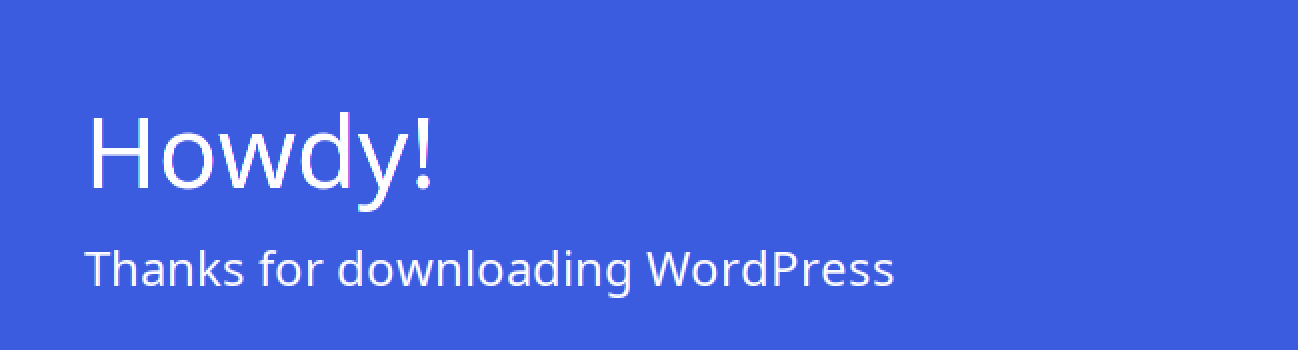
To complete the download, extract the zip archive to the "/boot/home/www" directory :
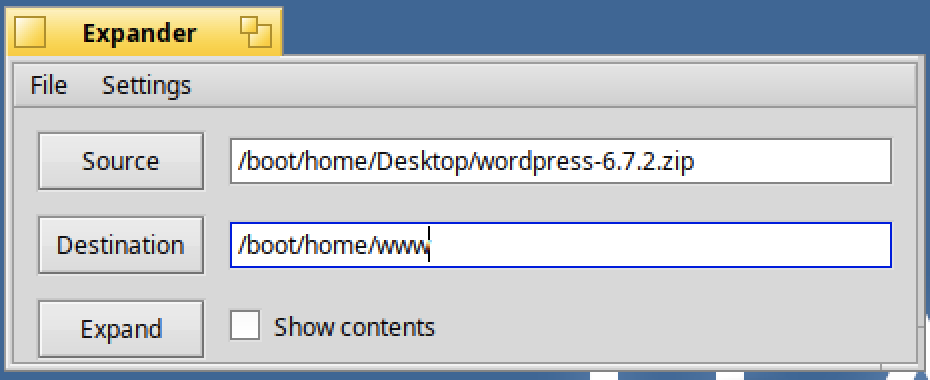
Ok, now we can proceed with the first setup :)
Installation
Open a terminal and change the owner/group of all the files regarding wordpress to "nginx" :
cd www
chown -R nginx:nginx *
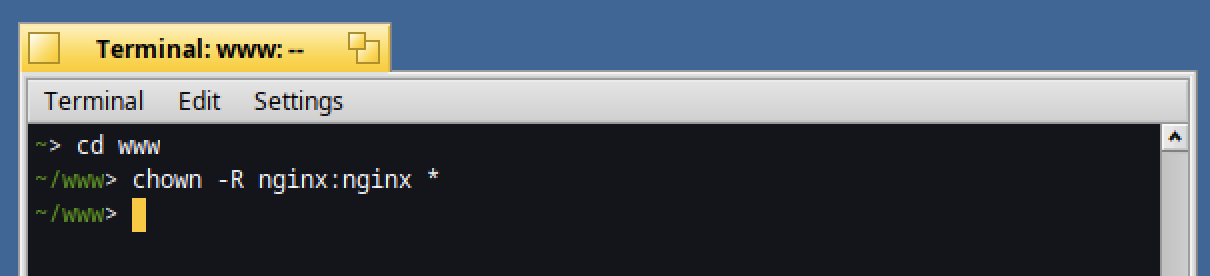
Then create an empty MariaDB database named "wordpress" :
mariadb -u root -p
create database wordpress;
exit;
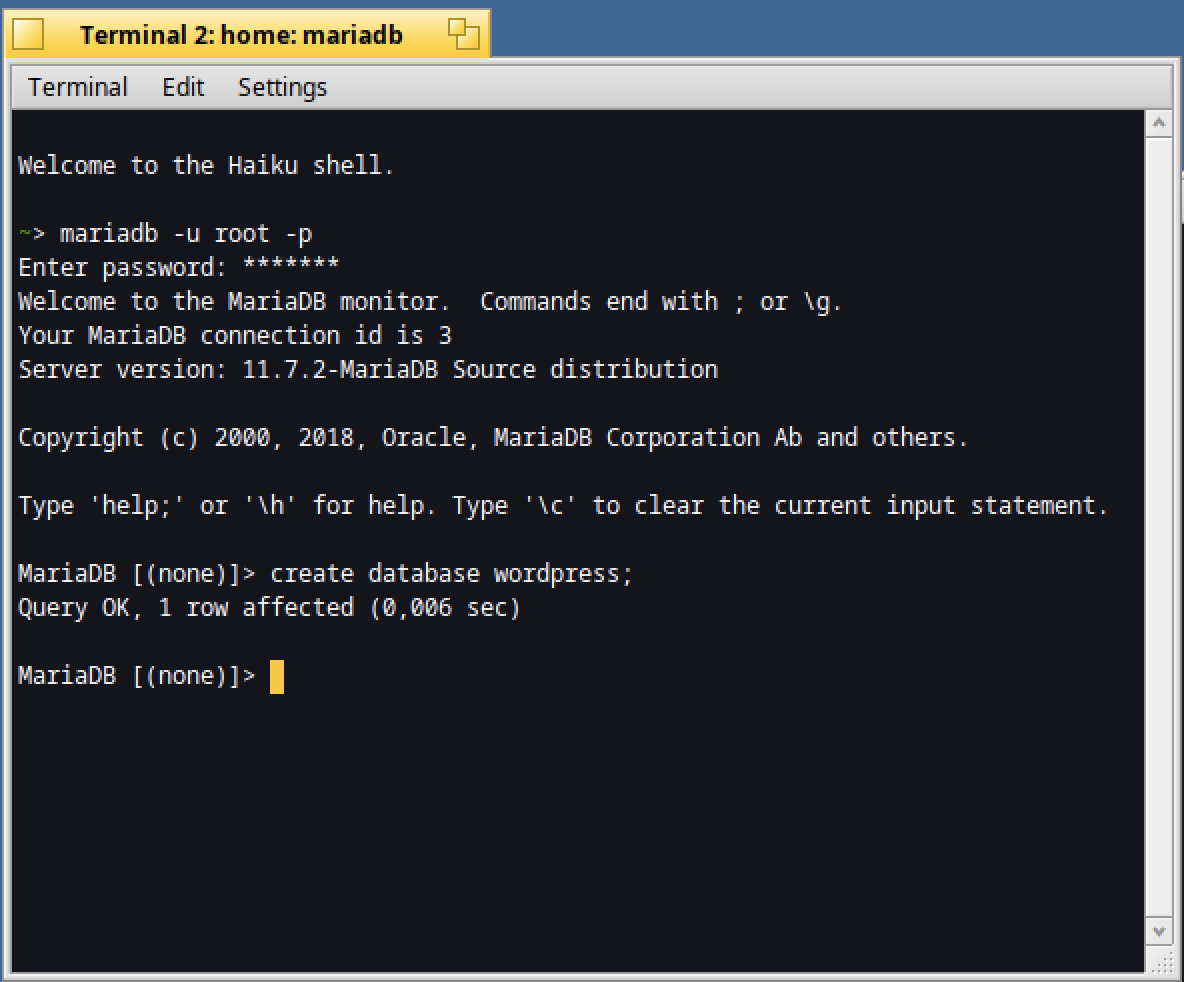
Open WebPositive to the local URL :
Then select your language and confirm with "Continue" :
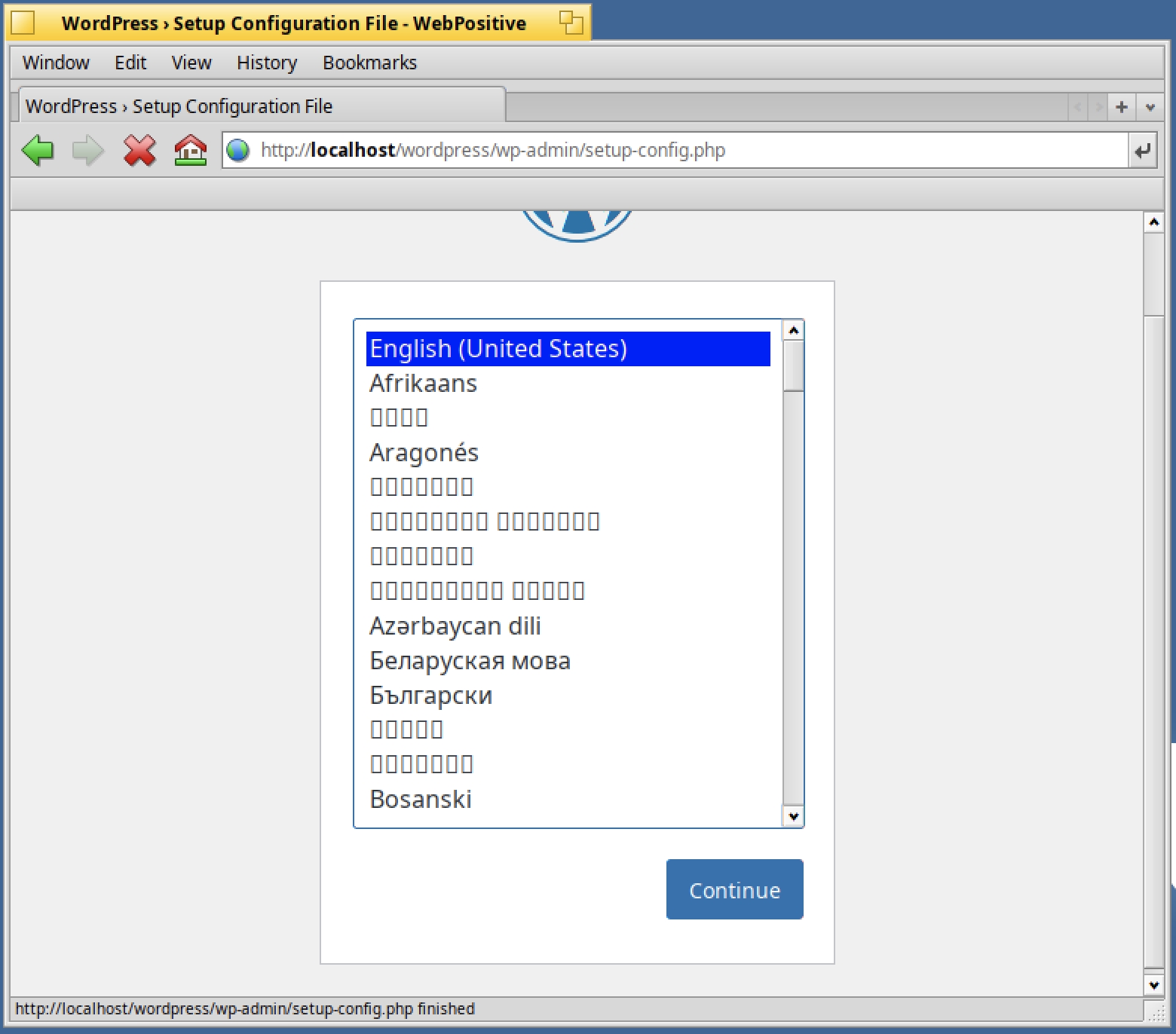
Confirm the installation :

Enter the below information :
- Database Name : wordpress
- Username : root
- Password : your MariaDB root's password
- Database Host : 127.0.0.1 (localhost might not work properly)
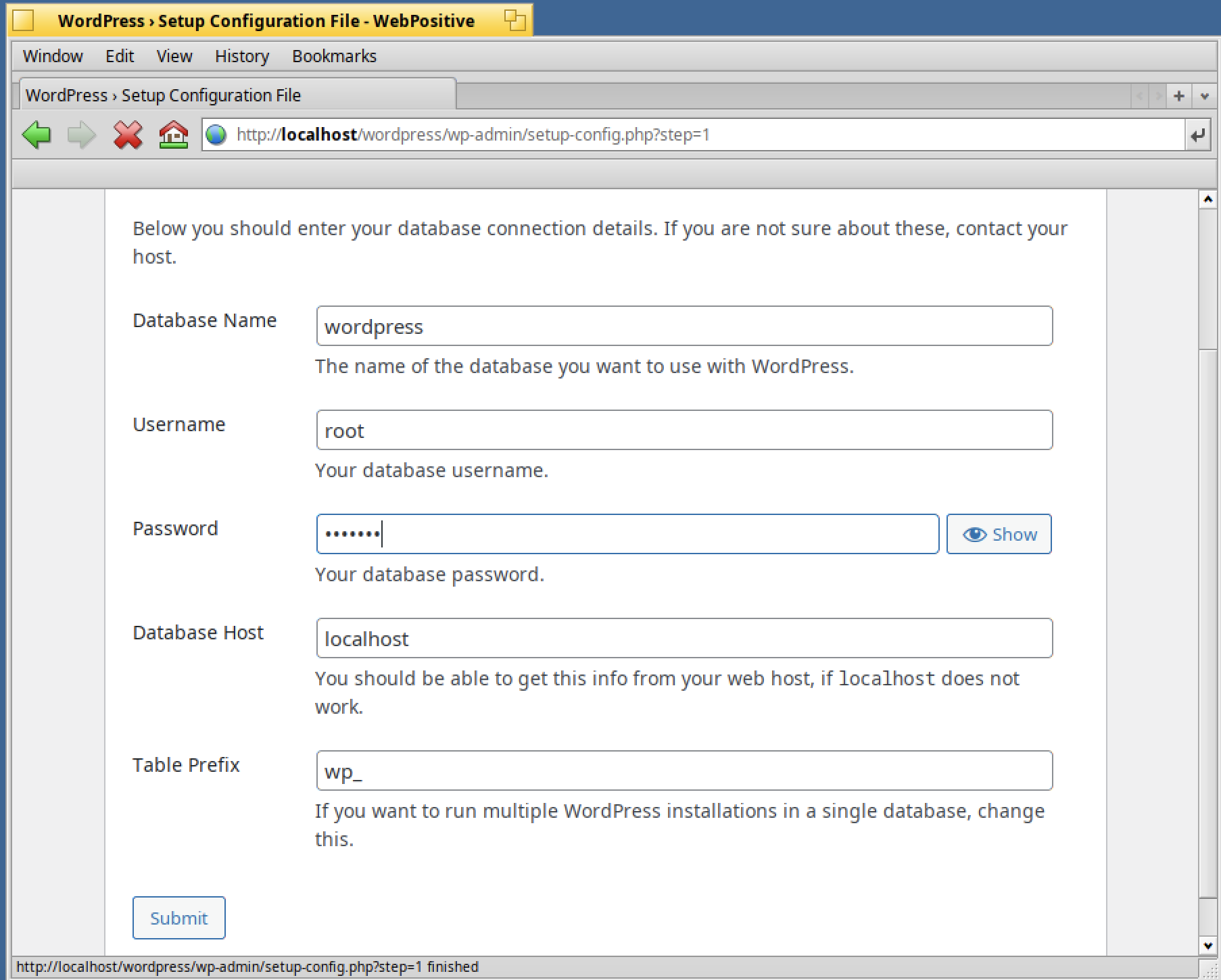
Confirm with the "Submit" button.
If the database access is working as expected, you will see the below message :
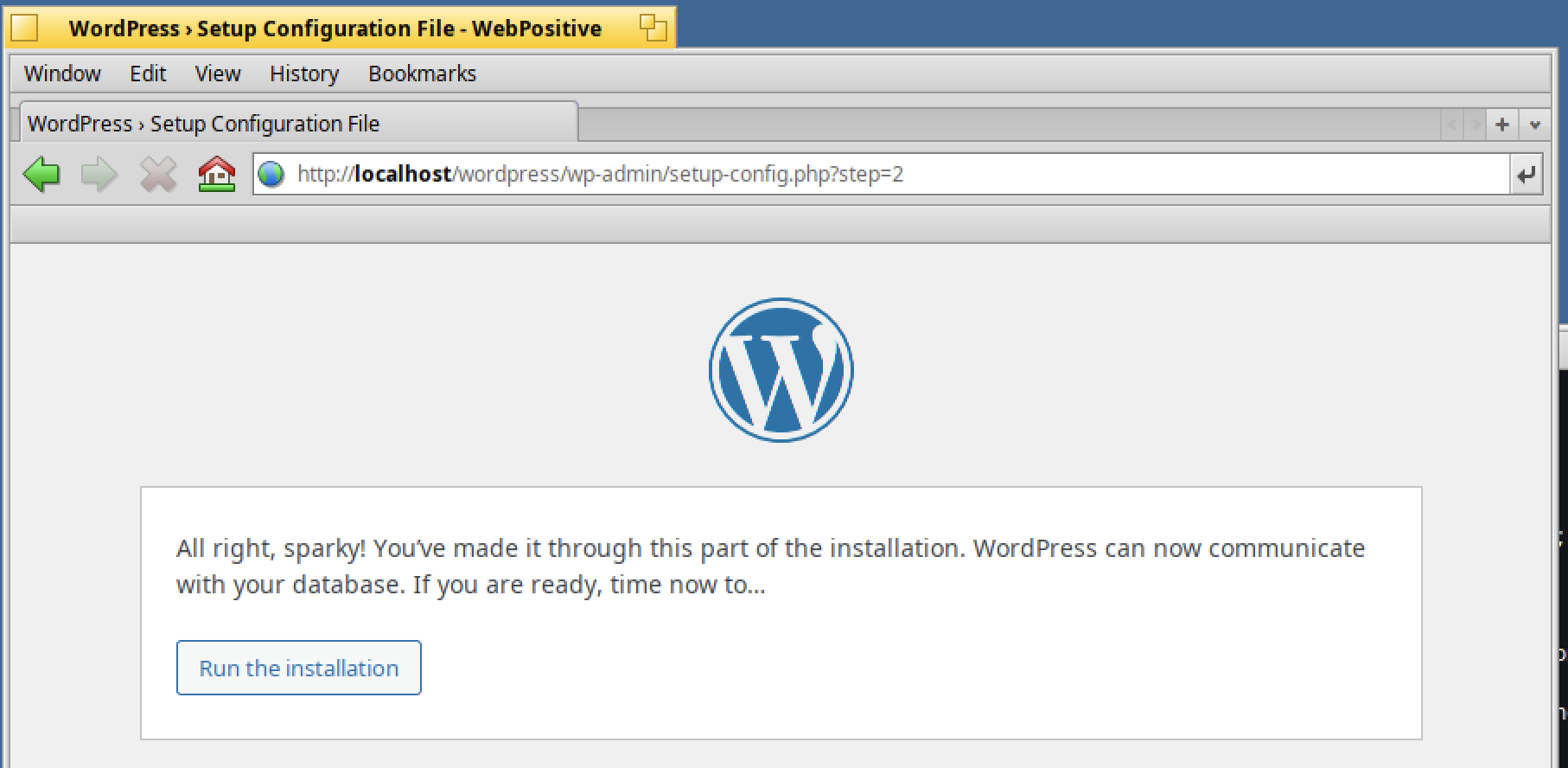
Click on "Run the installation" to start it.
Then enter the information needed :
- Site title : the title of your site
- Username : your wordpress's admin username
- Password : your wordpress's admin password
- Email : your email
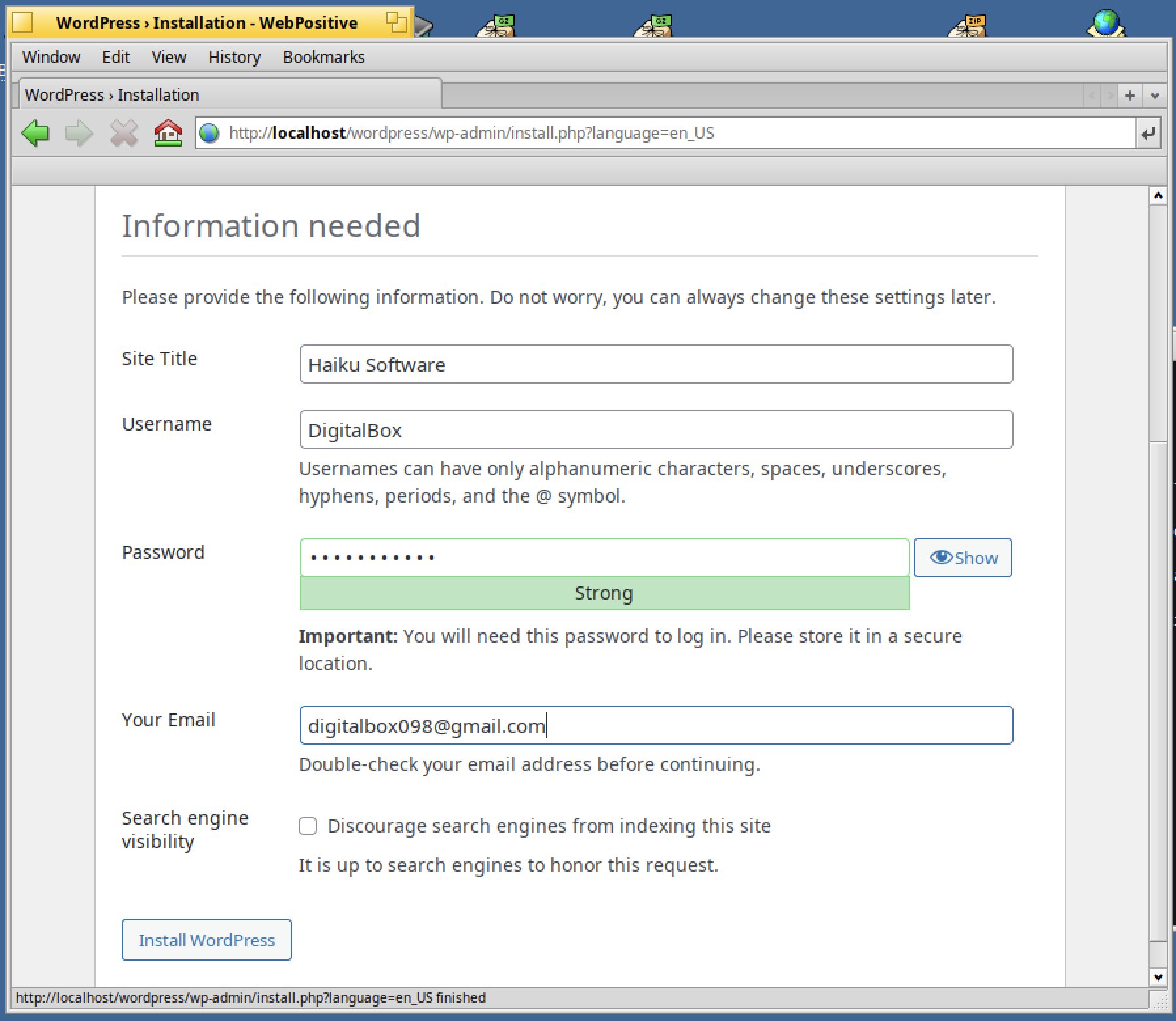
Proceed with "Install WordPress".
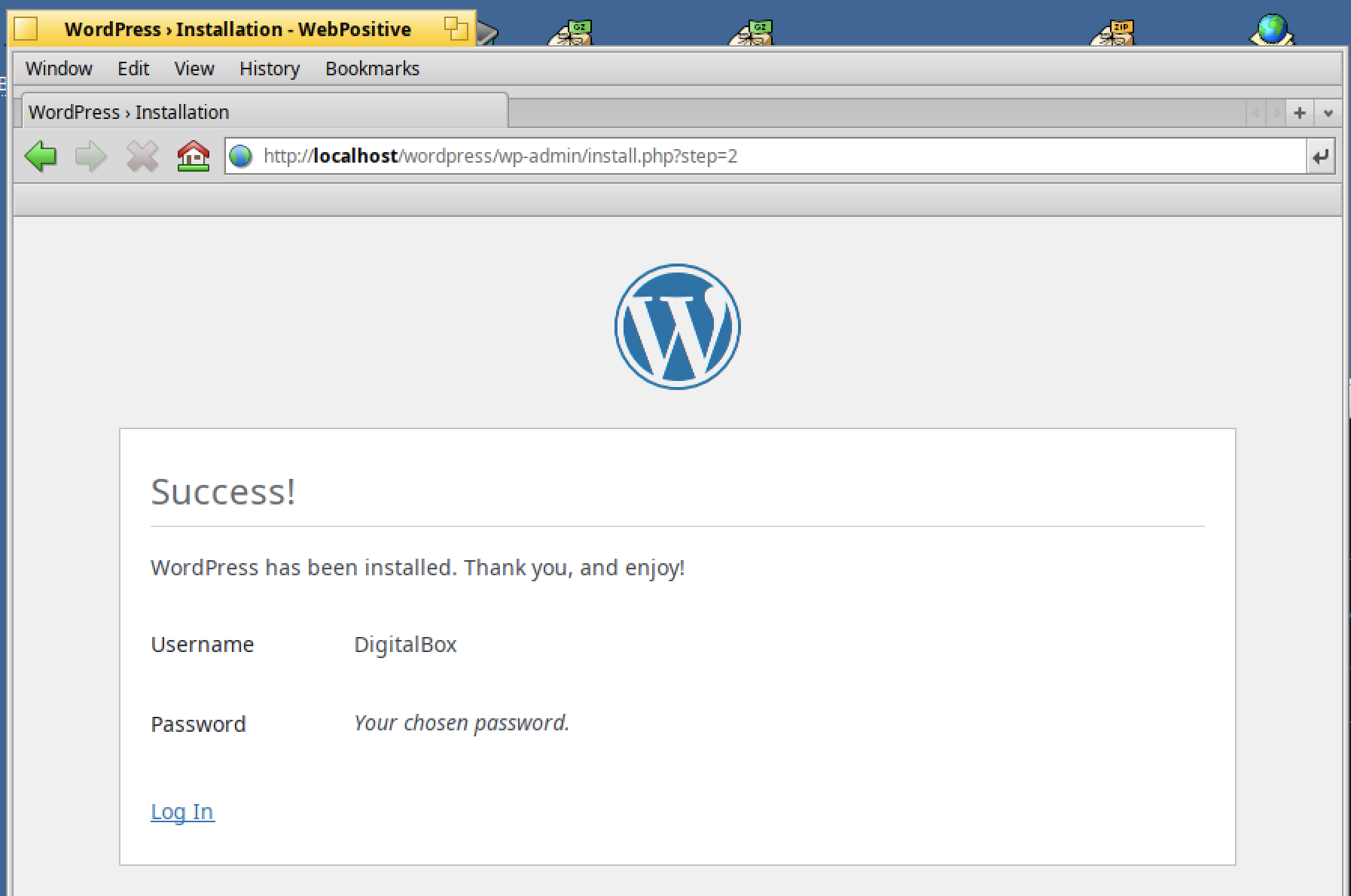
Tada !
WordPress is now fully installed on your Haiku system :)
Initial site
If you open WebPositive to your local site, you will see the below content displayed :
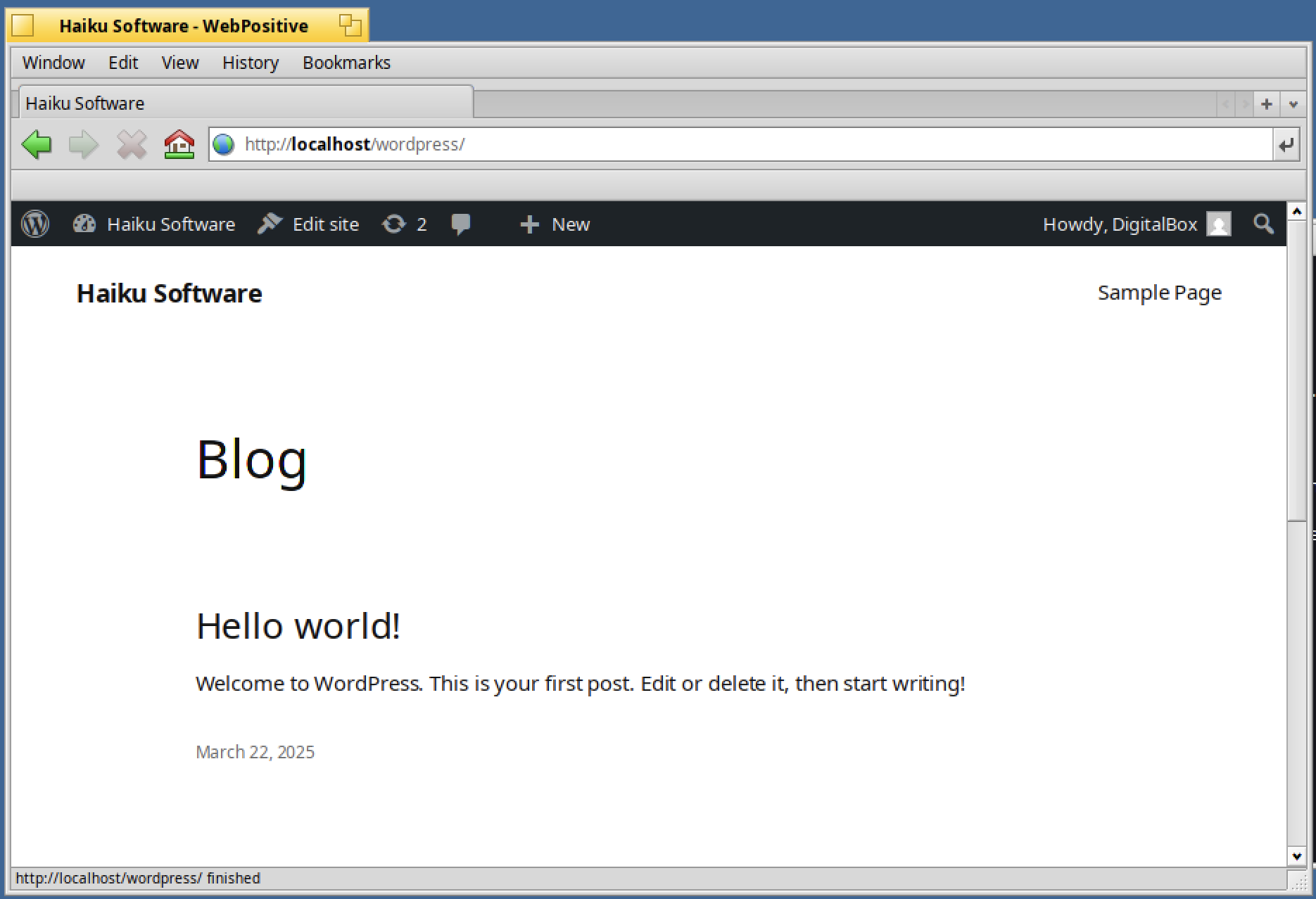
This is the default testing website available when WordPress has just been installed.
You can of course change its content.
For that go to the admin page :
http://localhost/wordpress/wp-admin
The first time you access to the admin, you will need to login with your wordpress's admin user :
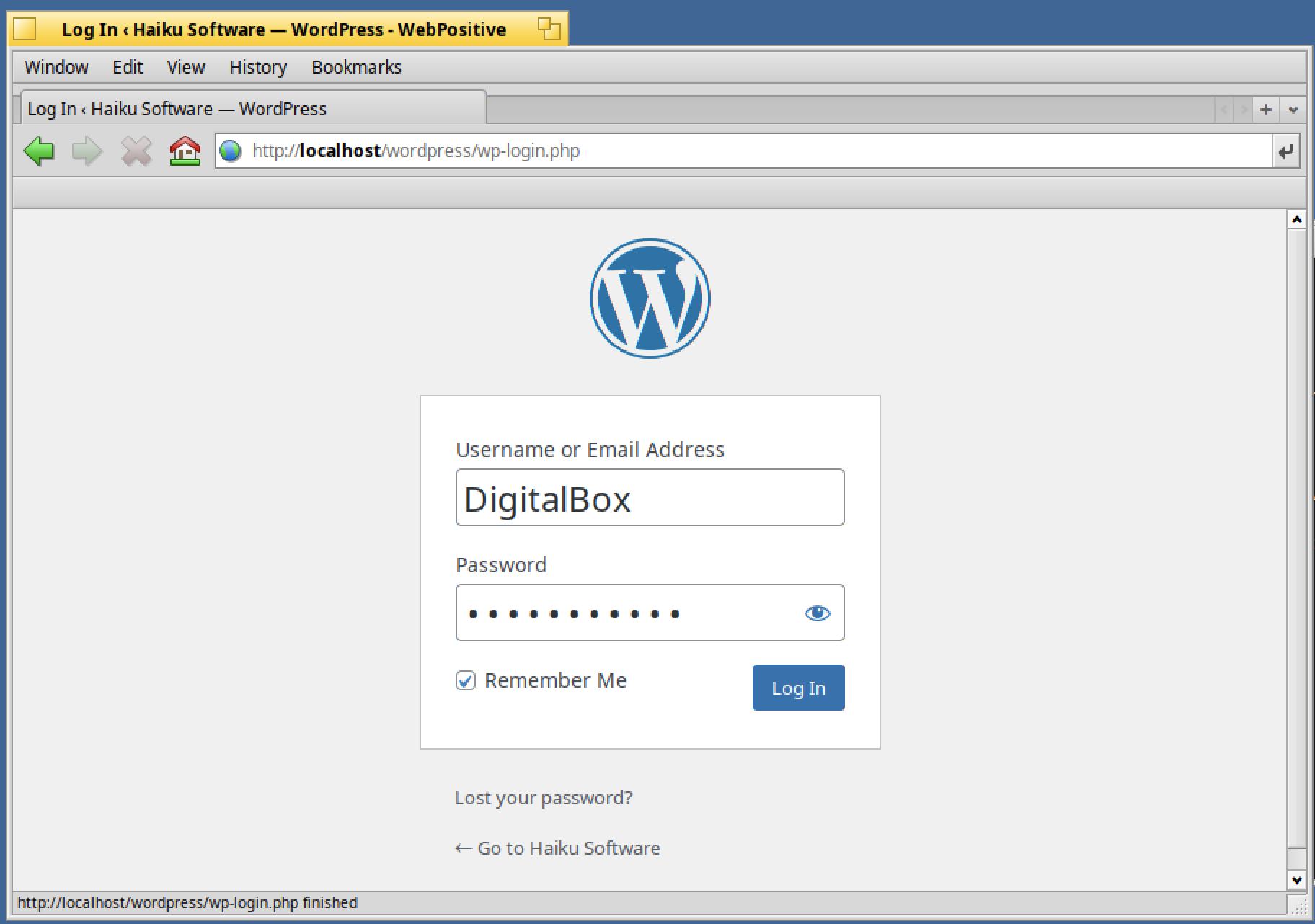
Once done, you should see the default dashboard :
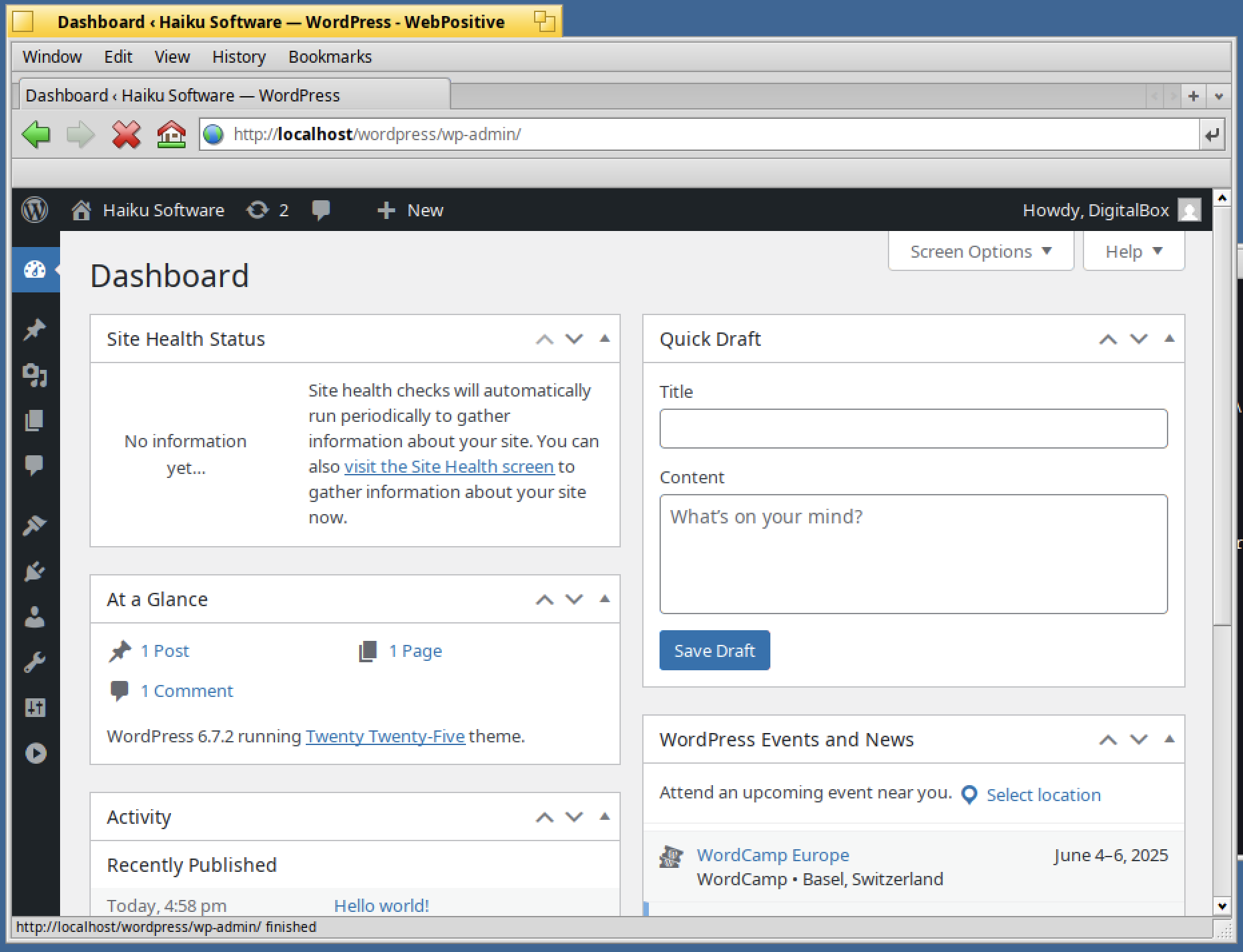
From that starting point, you can access the posts of the website :
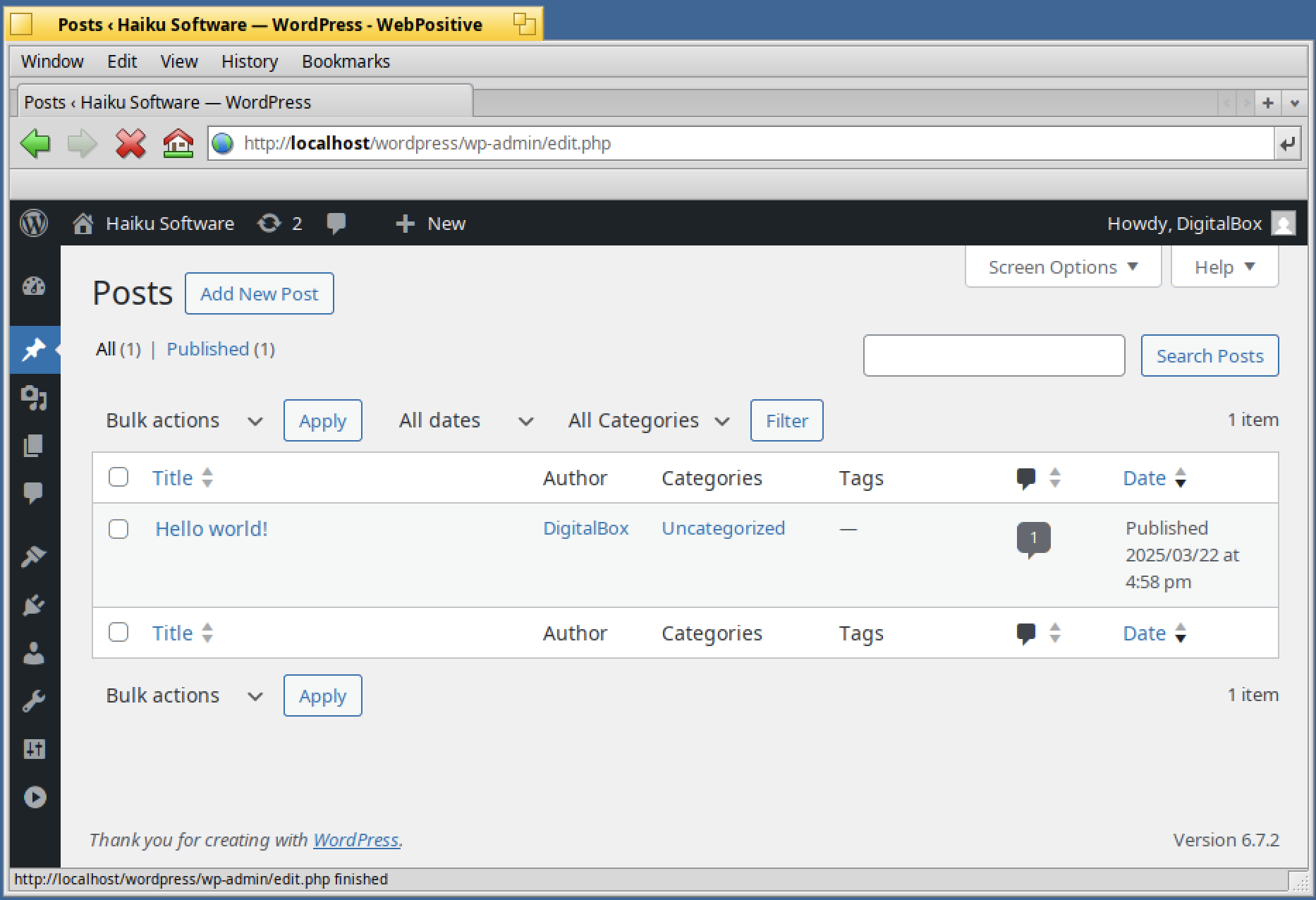
And edit the content of the "Hello world!" post :
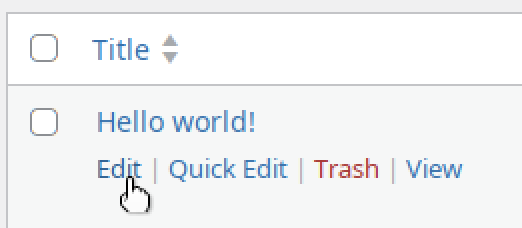
You can change its content, add images to the post, and for a new post decide when it will be published :
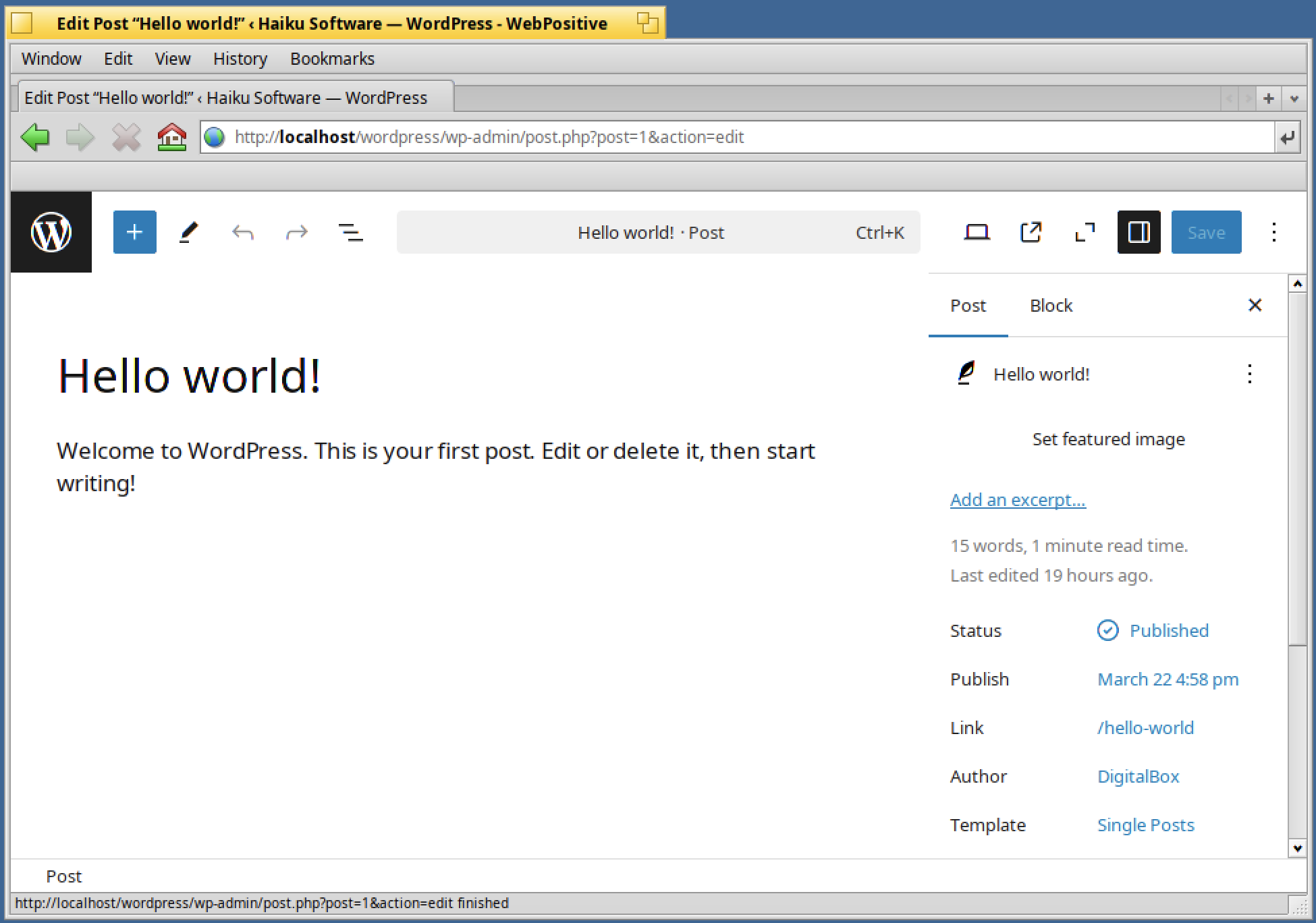
Another interesting part in WordPress are the plugins available :
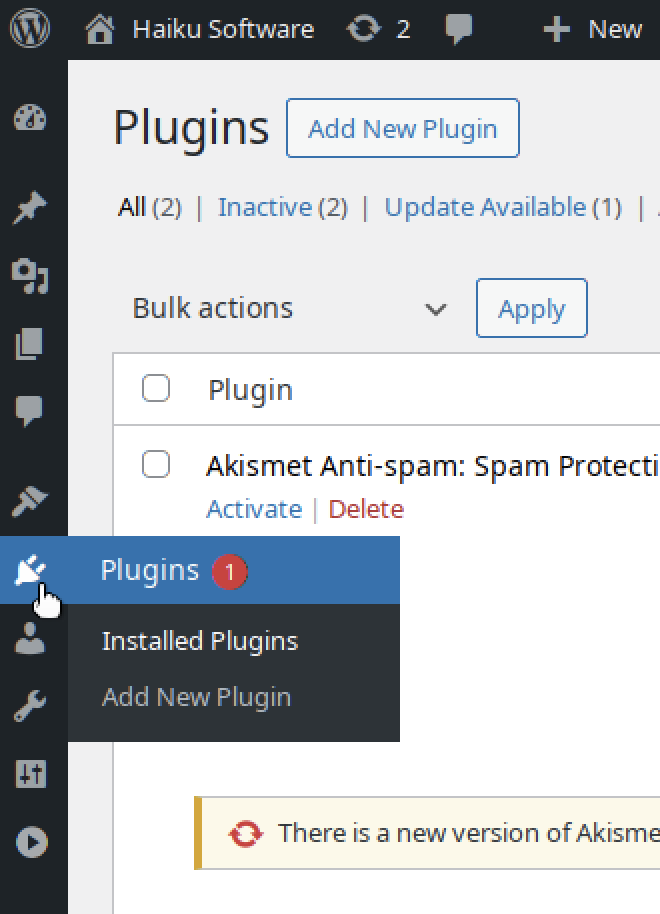
You can decide to install plugins depending on your needs :
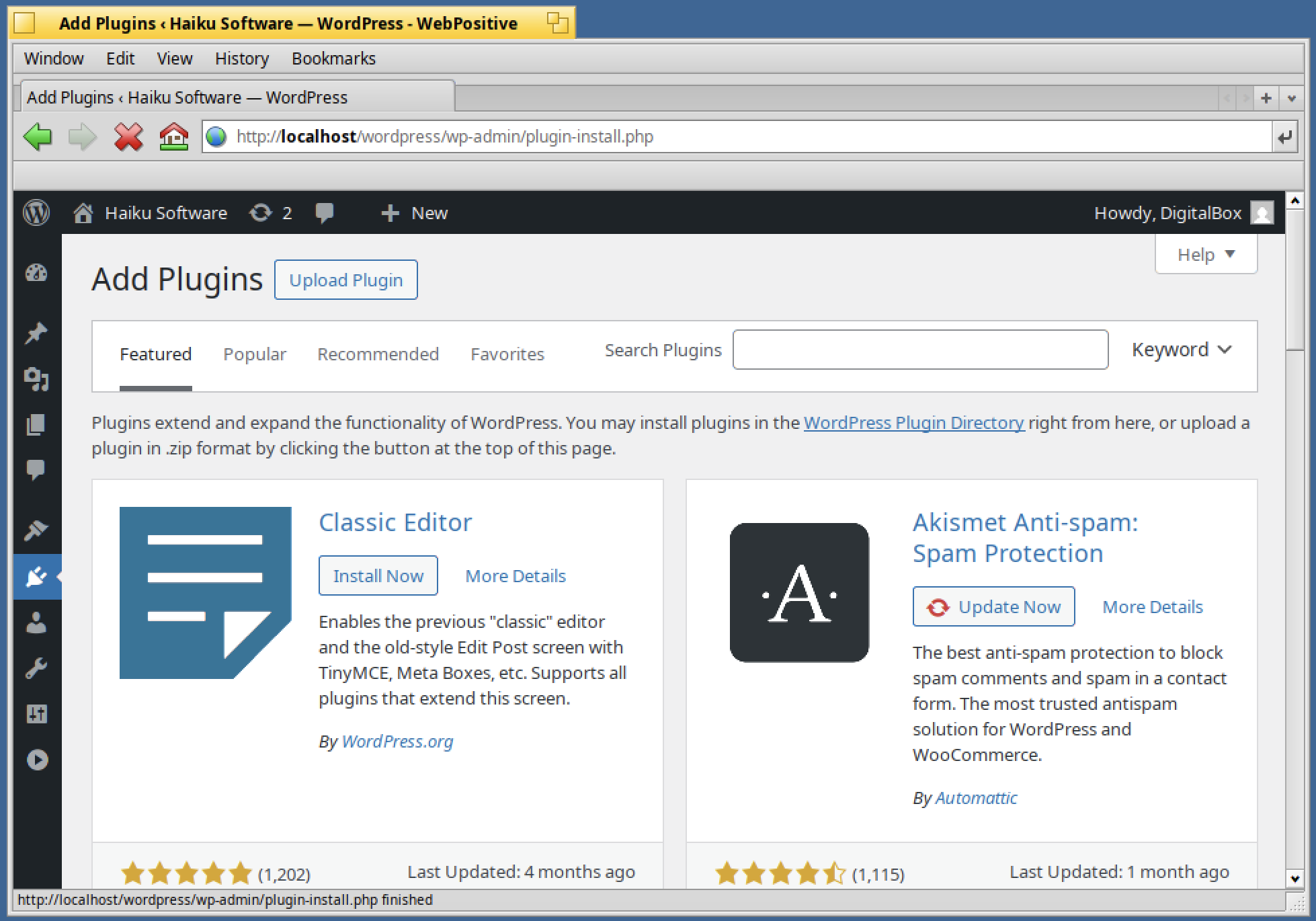
Please note that the default free wordpress hosting does not provide access to plugins.
However if you decide to go for a paid web hosting (wordpress or another provider), plugins access should be available.
I hope you have found this article useful on how to install a testing WordPress environment under Haiku :)